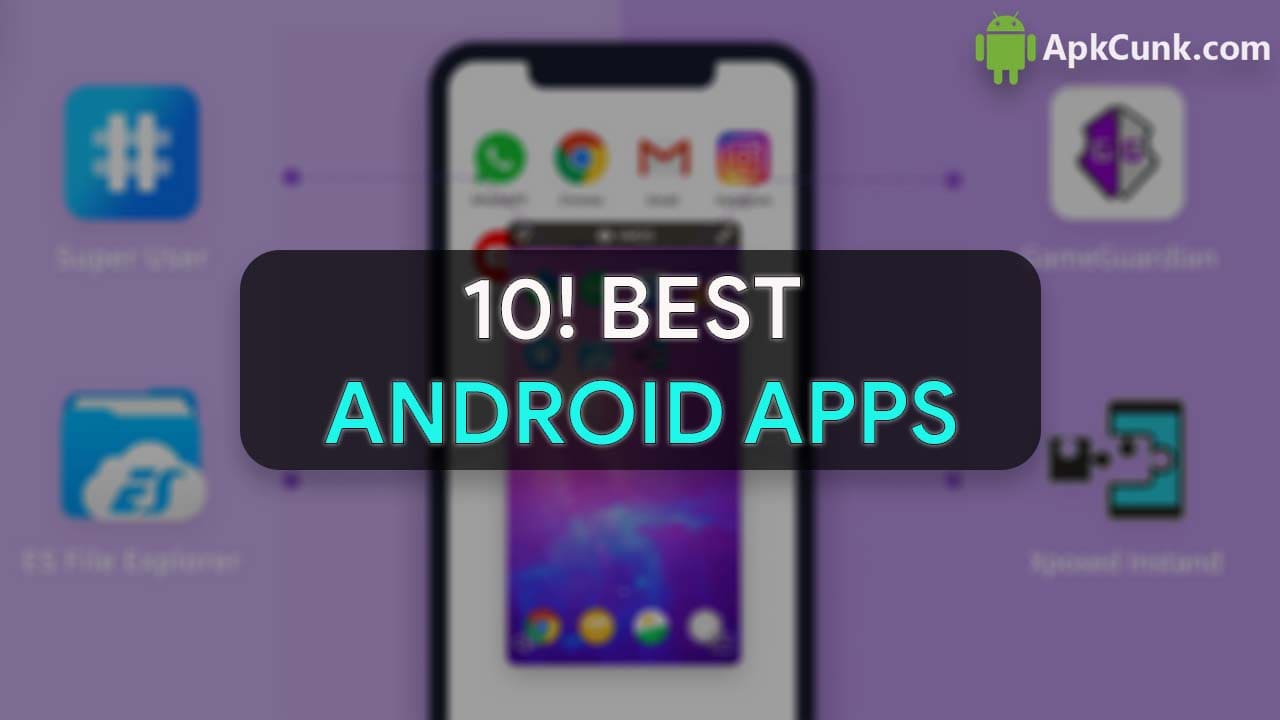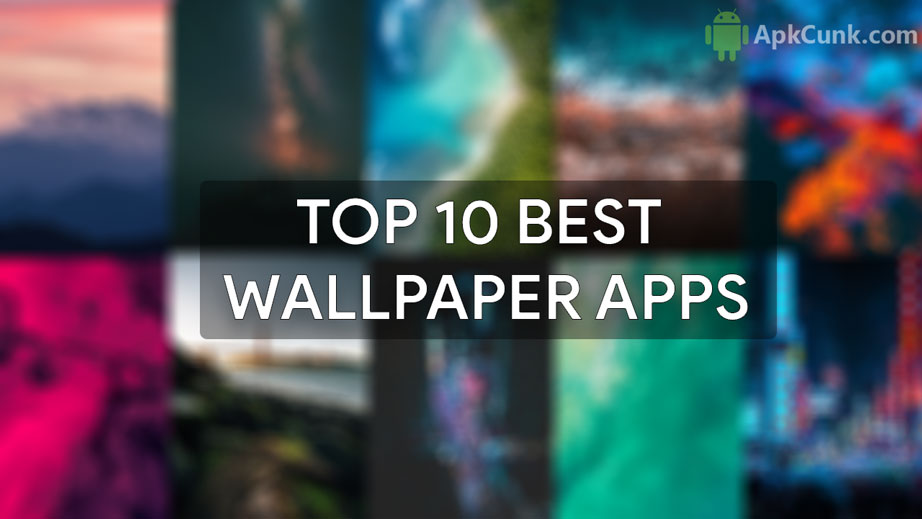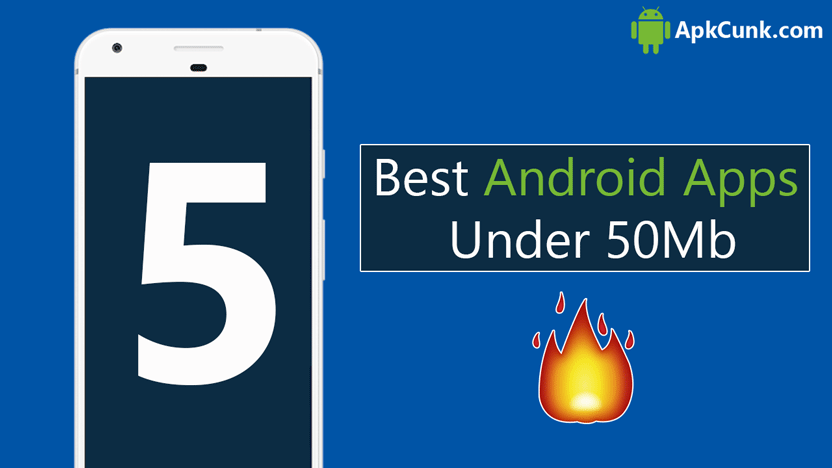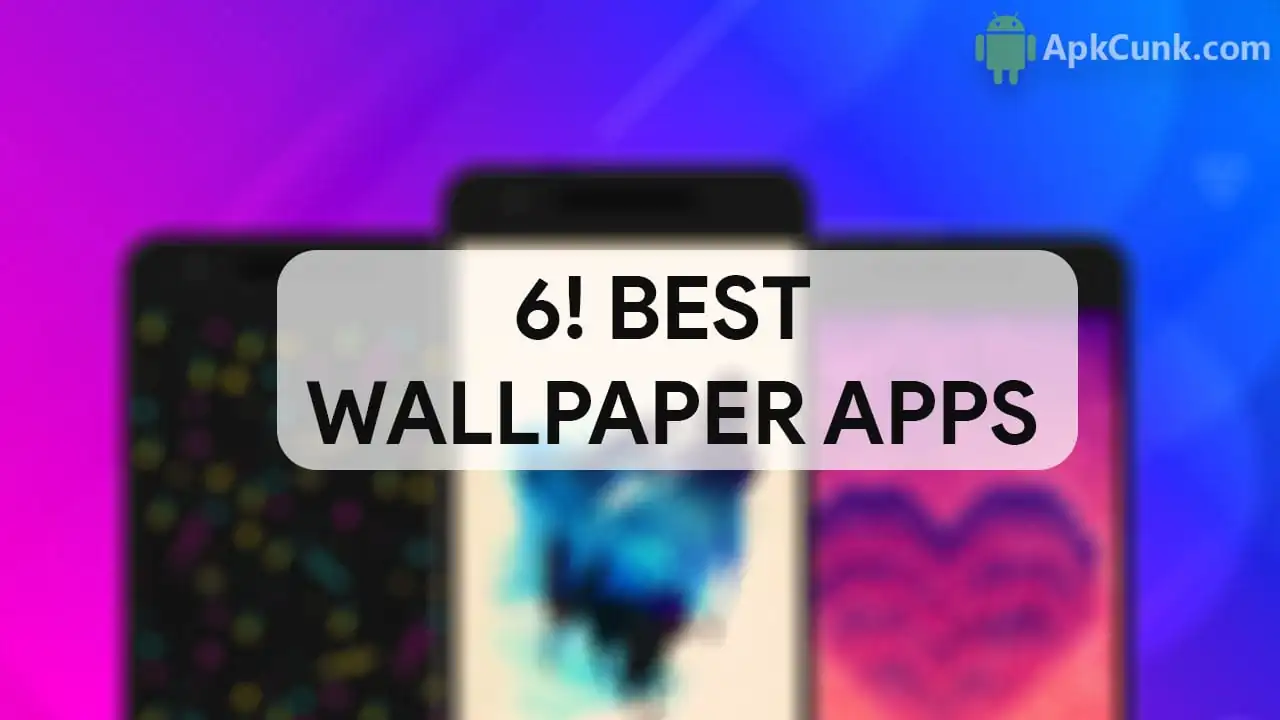Do you want to know How To Enable Dark Mode On Google Chrome Android, then this article is for you? In today’s article, I will show the step-by-step process to enable Dark Mode on Google Chrome for Android.
The dark mode is finally available on Google Chrome for android, yes it’s true. The dark theme looks fantastic in chrome; it works great. Furthermore, the dark theme saves battery as well as helps you at night while browsing the internet.
And in this article, I’m going to show you how to get dark mode enabled in Google Chrome for Android. So, let’s get started.
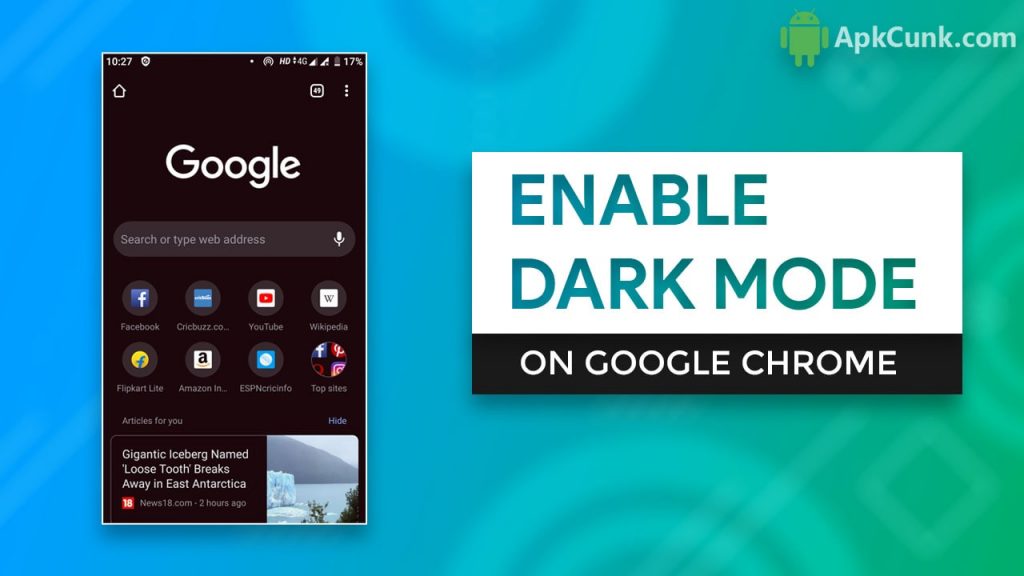
Steps to Enable Dark Mode on Google Chrome
Step-1. First, make sure Google Chrome is fully updated from the Play Store. Make sure it is on version 74 then you’re good to continue, just type
chrome://flags
In the address bar and click on it. This will take you to the Google Chrome experimental features page, this is where all the magic happens.
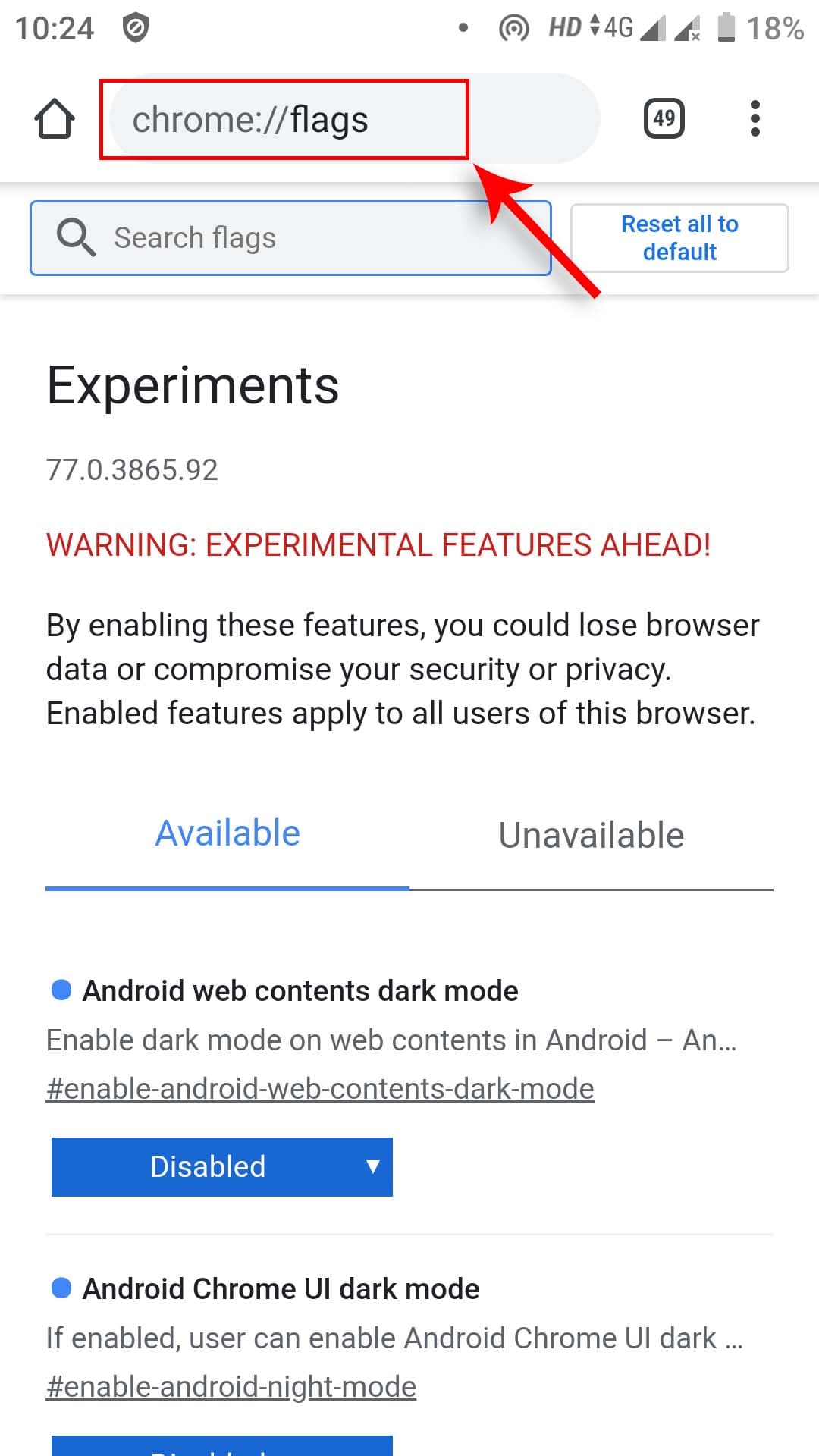
Step-2. Only search for “dark mode” in the search bar and there you will find two options, “Android Web Contents Dark Mode” and “Android Chrome UI Dark Mode.”
Step-3. Now change “Android Chrome UI Dark Mode” to enabled, and now you have to relaunch Chrome.
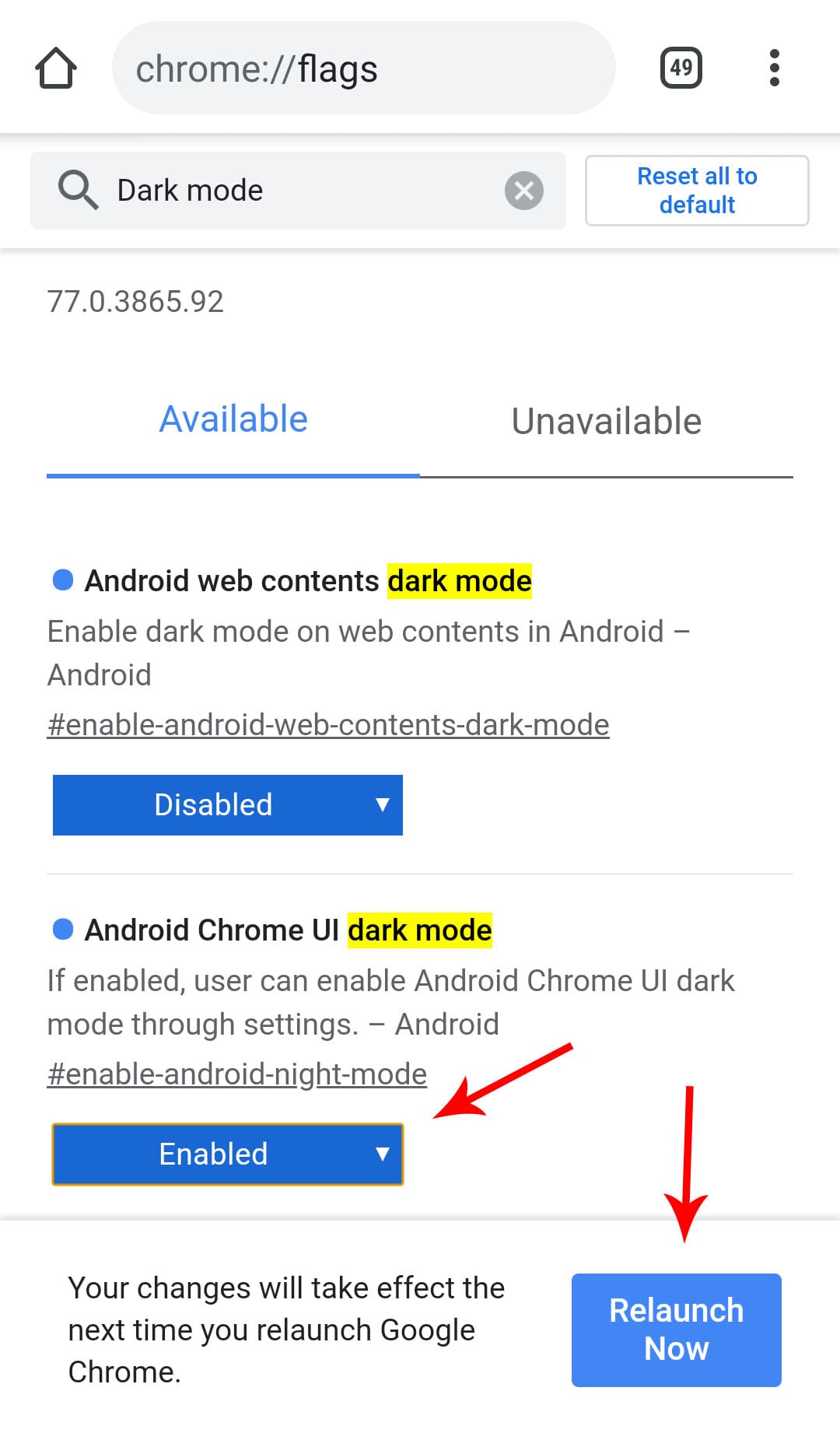
Step-4. After relaunching Chrome a couple of times. Go to settings, and there will find dark mode. Click on it and click on the dark mode to enable it.
Step-5. That’s it, you have successfully Enable Dark Mode On Google Chrome.
This is dark mode isn’t this amazing
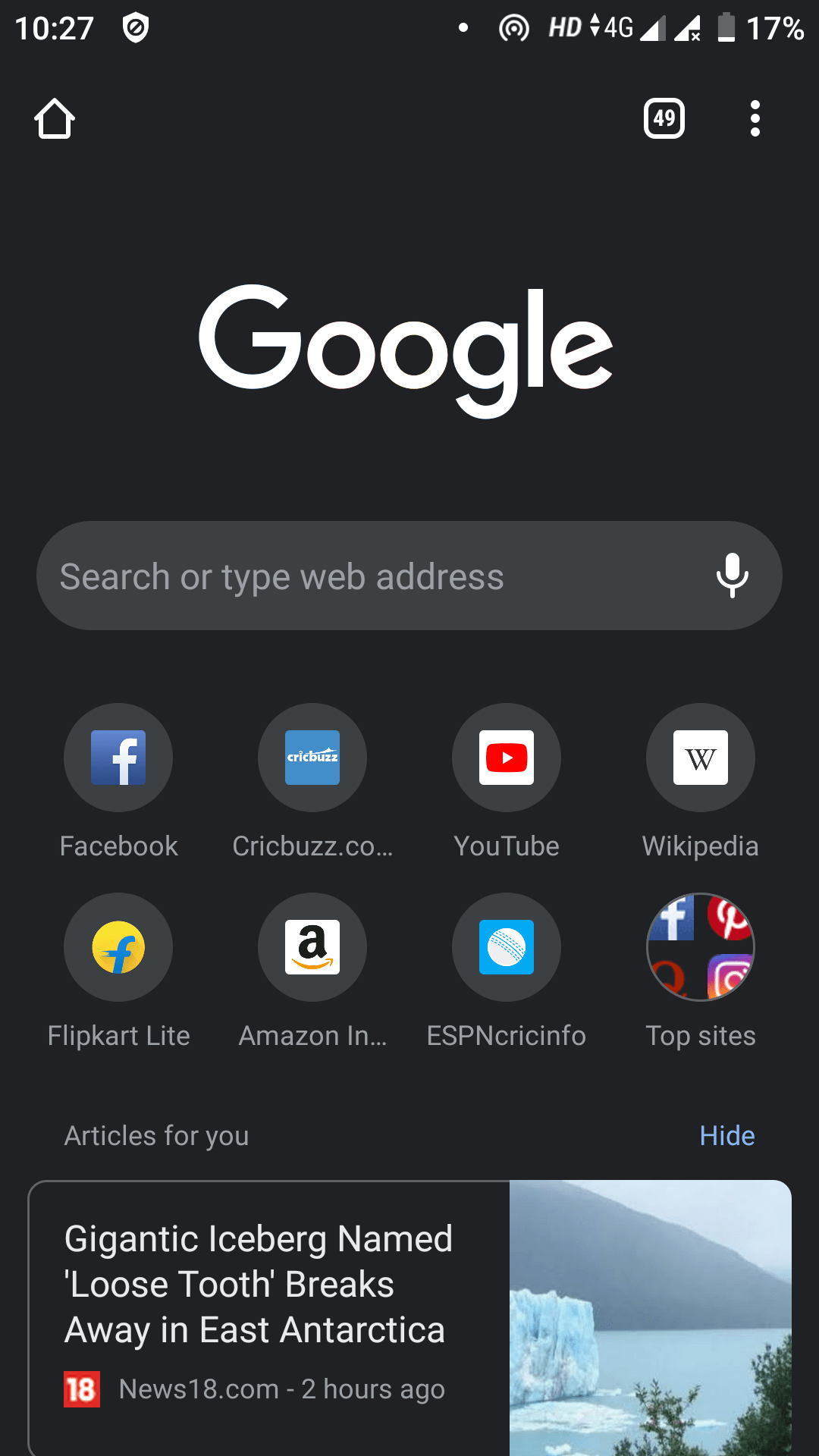
This is very suitable for your eyes and helps you to use Google Chrome at night easily. Moreover, if we want all your web content, including websites, to Go Dark, then you can enable “Android Web Contents Dark Mode.”
Enable it to click on it and click on enable now we have to Relaunch Chrome. Now you will see that the entire web content UI has changed to Google dark. All your websites will go dark.
As I told you, it’s not perfect. As you can see, all the pictures do not look great. This is a work in progress, but it is significantly better than having no dark mode at all.
Final Words
So this is all about how to Enable Dark Mode on Google Chrome for Android. If you find this article useful, then don’t forget to share your valuable feedback. Moreover, if you are facing any issues, then do let me know in the comment section.